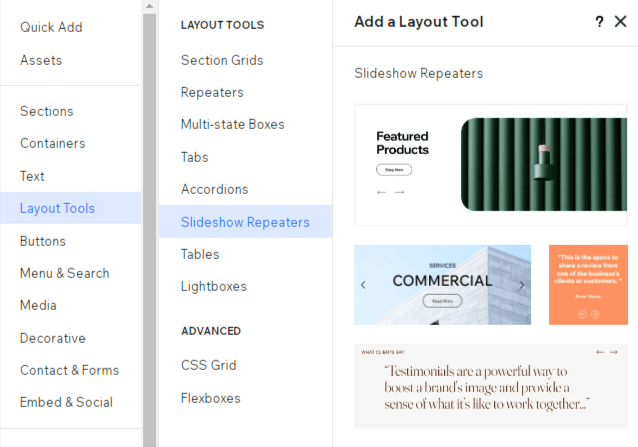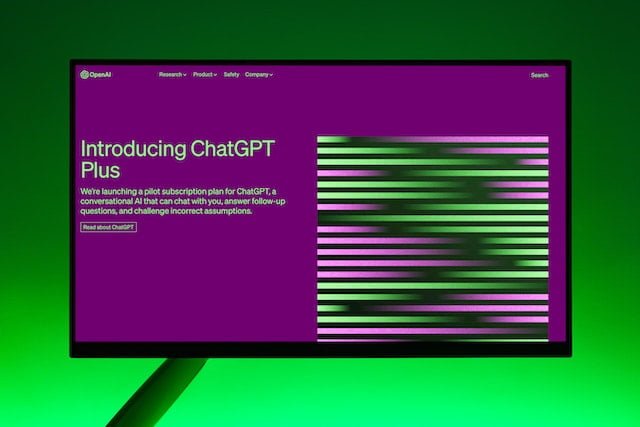Category: wix studio /
How to add Add and set up a slideshow repeater
Choose a slideshow designs as per your need. After adding one of the slideshows onto the page, feel free to add, move or remove elements as needed and customize it as per you need.
To add and set up a slideshow repeater:- First Click on Add Elements on the left side of the Editor.
- Then click on Layout Tools.
- Click Slideshow Repeater.
- Choose the design as per need
Now Customize the slideshow’s content as per your client’s needs:
- Click elements (e.g. text, images) to customize them.
- Add more elements to the slides.
- Delete elements you don’t need.
- We can Connect the elements to the CMS (Content Management System).
- First Click on Add Elements on the left side of the Editor.
- Then click on Layout Tools.
- Click Slideshow Repeater.
- Choose the design as per need
Now Customize the slideshow’s content as per your client’s needs:
- Click elements (e.g. text, images) to customize them.
- Add more elements to the slides.
- Delete elements you don’t need.
- We can Connect the elements to the CMS (Content Management System).

How to Designing the slideshow repeater
Personalize the look of the slideshow repeater so it fits your client’s style. You can add a background color to the slides, frame the slideshow with a border, and apply shadow to make it stand out or add animation on slides.
To design the slideshow repeater:- Select the slideshow repeater.
- Click the Open Inspector arrow at the top right of the Editor.
- Scroll down to Design.
- Choose what to do next:
- Select a background color for the slides and set its opacity.
- Add a border to frame the slideshow.
- Make the slideshow corners more round or rectangular.
- Add a shadow behind the slideshow.
- Select the slideshow repeater.
- Click the Open Inspector arrow at the top right of the Editor.
- Scroll down to Design.
- Choose what to do next:
- Select a background color for the slides and set its opacity.
- Add a border to frame the slideshow.
- Make the slideshow corners more round or rectangular.
- Add a shadow behind the slideshow.